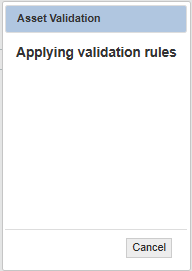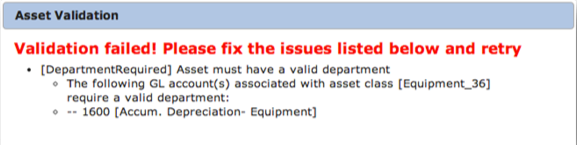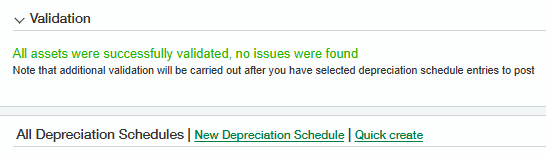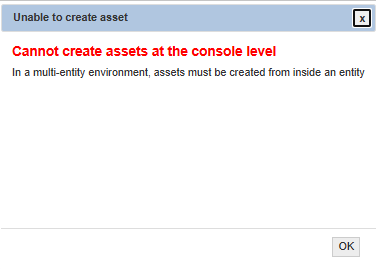Overview
The validation enhancements aim to prevent failures during the creation of an Asset from an AP Bill, and when creating or posting depreciation schedules.
The validation extension performs the following checks in the background:
Checks assets for missing required dimensions and other issues at the time they are imported or created
Ensures all Fixed Asset-related fields are entered if an AP Bill is entered for a Fixed Assets account
Prevents the creation or posting of depreciation schedules for invalid assets or when books are closed
Prevents the creation of assets and depreciation schedules at the console level of multi-entity companies - assets and depreciation schedules should be created in an entity
Validation rules are applied after clicking Save but before an asset is created or modified. If any errors are found, they will be shown to the user, and the save will be aborted. Issues must be fixed before an asset can be saved.
To ensure successful asset creation through AP Bill:
After selecting an account for an AP Bill line item, the system will automatically check if the account is associated with a Fixed Asset class. If so, the “Is Asset” checkbox will be checked, and asset-related fields shown. It is mandatory to fill in these fields before saving the bill.
To prevent the creation or posting of invalid depreciation schedules:
It is not possible to create a depreciation schedule for an asset that has not been successfully validated. Clicking the Create Depreciation Schedule button for an invalid asset will show an error message.
To prevent the posting of depreciation schedules for invalid assets
If there are any invalid assets, the List Depreciation Schedules page will show a summary of assets with problems. If all assets are valid, the message shown in the image on the right will appear.
The Post Depreciation action will be disabled for depreciation schedules linked to an invalid asset. For this reason, the Post Depreciation and Post Depreciation (last updated) views will show only depreciation schedule items for valid assets.
To prevent the posting of invalid depreciation schedules:
When posting depreciation schedules, a final check is performed that revalidates the asset and checks that the posting date falls within a period when the books are open. If all depreciation schedules pass validation, the message “Validation complete -- no issues were found” will appear.
If errors or warnings are detected on some of the depreciation schedule items, you have the option to proceed with the posting of only the valid items.
To prevent the creation of assets at the console level:
Assets should not be created at the console level of a multi-entity company - doing so allows confusing situations where the asset itself is visible to all entities, but associated objects (such as locations, vendors, and depreciation schedules) are specific to an entity and invisible to others. Turning on Validation Rules forces the client to enter Assets (post-AP Bills) at the Entity level.
To prevent such situations, the Fixed Assets validation extension prevents the creation of new assets at the console level. Appropriate messages will be displayed on both the New Asset and AP Bill page, as well as after bulk import.
Any assets that already exist at the console level can be managed before and validation functionality will be disabled.
To view and resolve any validation errors:
To see an overview of validation errors found during bulk import, navigate to Fixed Assets > Validation Messages and select the All Fixed Asset Messages view. For each error, you will see a link to the asset involved as well as a high-level message.
Click on the message number to see details, and the Validation messages are also shown within the asset detail page.
Finally, you can get an overview of all assets with validation issues using the All Assets – Validation Issues view on the Fixed Assets > Assets
To resolve any asset validation errors:
Edit the asset
Edit any fields shown in the error message to have the correct values
Click Save
To refresh the assets validation status
If assets have errors related to a missing dimension, and you subsequently modify the related GL accounts to remove that required dimension, it will be necessary to refresh the asset validation status. You can do this for a single asset by clicking the Revalidate Asset button on the detail page.
To refresh multiple assets at once, select them in the asset list view and click the More Actions dropdown menu and select the Validate workflow action.