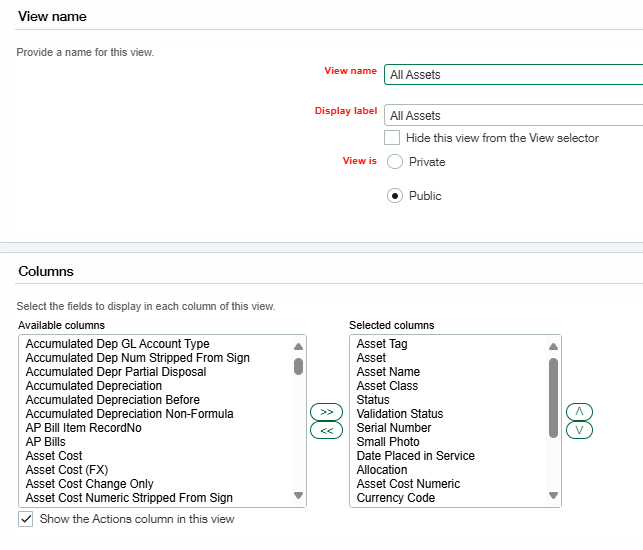Views
Views can be edited on any page, such as Asset List, Asset Class List, Depreciation Schedules, etc to get access to information faster.
On each page, different views can be selected by clicking on the drop-down menu. Based on your requirements, you can either edit an existing view or create a new view. Whether you are creating a new view or editing an existing view, the following options are available:
Choose whether the view should be Public or Private, and whether or not you wish for it to remain hidden.
Choose the columns (fields) you want to view. Highlight the column from the left-side box and click on the double arrow to move that column to the right-side box
Sort and group your fields.
Add filters.
Once you have completed all your editing, save the view. If you are editing an existing view, there is no need to give it a new name.
If you are creating a new view, choose and enter a View Name and Display Label for the view; it will be available in the drop-down menu once the view is saved, so long as it is public.
Caution: If the view has been renamed, they may not pop up on the dropdown. It is best to clone a previously made view, modify it, and then save the view with a new name.