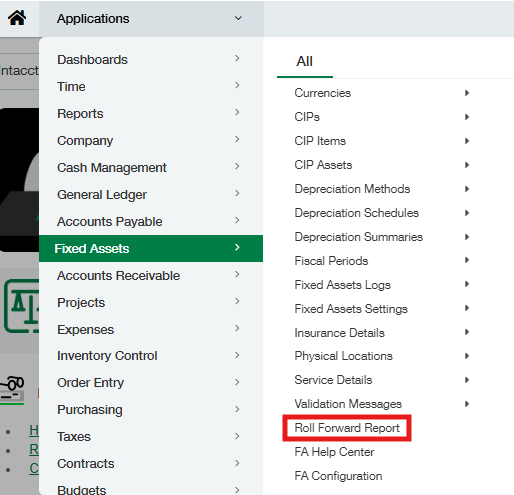Roll Forward Report
This option sends a Roll Forward Report to you via email.
Navigate to Fixed Assets > Roll Forward Report
Select the Date range
Select the type of report, Financial Depreciation, or Tax Depreciation
Enabling the Show Details option will provide the dimensions enabled in your company. Select the dimensions as required and drag & drop them to order them in the report.
*If Transaction Allocations are used for your Fixed Assets, the Roll Forward report (detailed version) won’t be supported. Thus, for all assets that have an allocation rule assigned, the roll-forward report will not display the allocation split across dimensions when a detailed version of the report is run.
Provide recipient(s) email address(es). Use a semicolon or a comma as a separator when entering multiple emails.
Click on Submit. Depending on the size of the report, the report may take a few minutes to generate.
The email will include an Excel file containing a Roll Forward Report that shows Cost, Accumulated Depreciation, and Net Book Value information with details.
An on-demand status tracker is available to check the status of your report request. To check, navigate to Fixed Assets > Fixed Assets Logs. The log will provide the following information
a. Record Name: Who requested the report, when the report was requested, and the type of the report (summary or detailed)
b. Log Type: FA Roll Forward Report (this is used to display the Roll Forward report logs along with the other logs of the FA application)
c. Log Status:
i. In Queue: the application has received your request
ii. In Progress: the application is processing/working on your request
iii. Completed: the application has completed your request and has emailed the report. n
Optionally, the report can be accessed by clicking on the URL specified under Report
Location.
iv. Failed: the application has failed to process your request. Review the reason for the
failure under the Message and submit your request again.
*If the Report Location and Message columns are not displayed in your view, edit the FA Log view to include those columns.