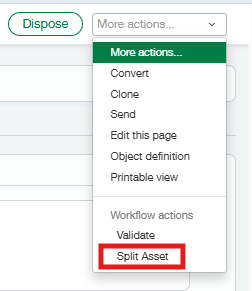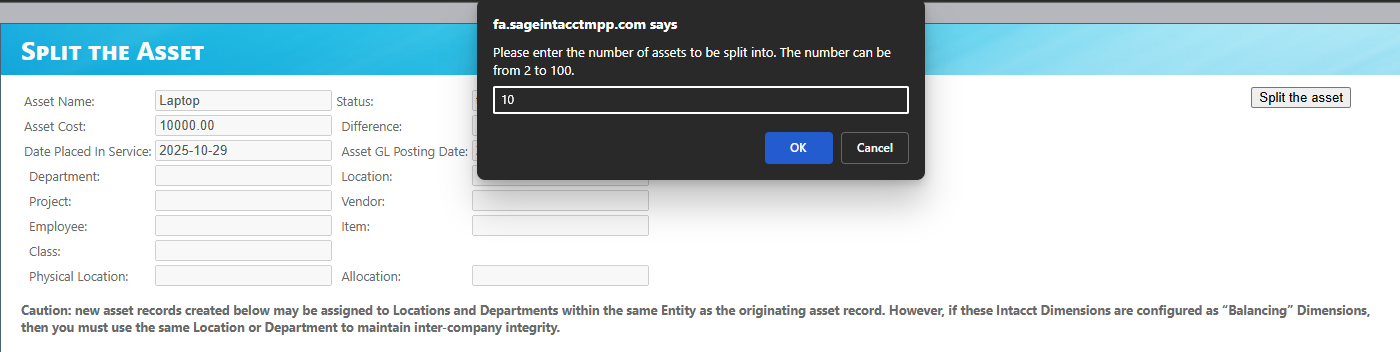Splitting an Asset
An example scenario illustrating this feature’s usefulness is as follows: Imagine that you bought 10 laptops on one AP Bill. Simply enter a single line and post your bill; go to the Fixed Assets module and split that asset into 10 assets with the ability to name any of them uniquely, including the ability to adjust individual prices, locations, and departments.
An Asset can ONLY be split when the Asset is in “To Review” status (before it is placed in service). This means that assets cannot be split after depreciation schedules have been generated. See the “Reverse a Depreciation Posting” section to find out how to undo depreciations to bring an asset back to “To Review” status. If more than 100 assets are needed, then a Split Asset may be split again.
Steps in Splitting an Asset:
Select the asset
Select More Actions at the top right and then click Split Asset
Enter the number of assets you wish the split (Range: 2 - 100) and click OK
The system will divide the “Original Asset Cost” equally into the number of Assets that are being created by splitting.
Enter the Asset Name and, optionally, edit the Asset Cost, Location, and Department fields for each new asset.
If you need more assets than originally planned, click on Add Asset.
Click Remove Asset to remove a line.
Click Split the Asset; depending on the number of assets being generated, this may take a moment.
Click OK
You are taken back to the Original Asset record from which the split began.
The original Asset status has changed to “Split.”
The resulting Split Assets’ links are presented within the asset, and the Generate Financial Depreciation button is no longer available. The split Assets can be accessed by clicking on the links and should be in the status of “To Review.” You may now follow the normal procedures to put an asset into service by generating depreciation schedules. If you want to split this Asset into more Assets, DO NOT click “Generate Financial Depreciation.” The Original Asset link takes you to the asset that was split and the AP Bill link takes you to the original AP Bill that was used to create the Original Asset.