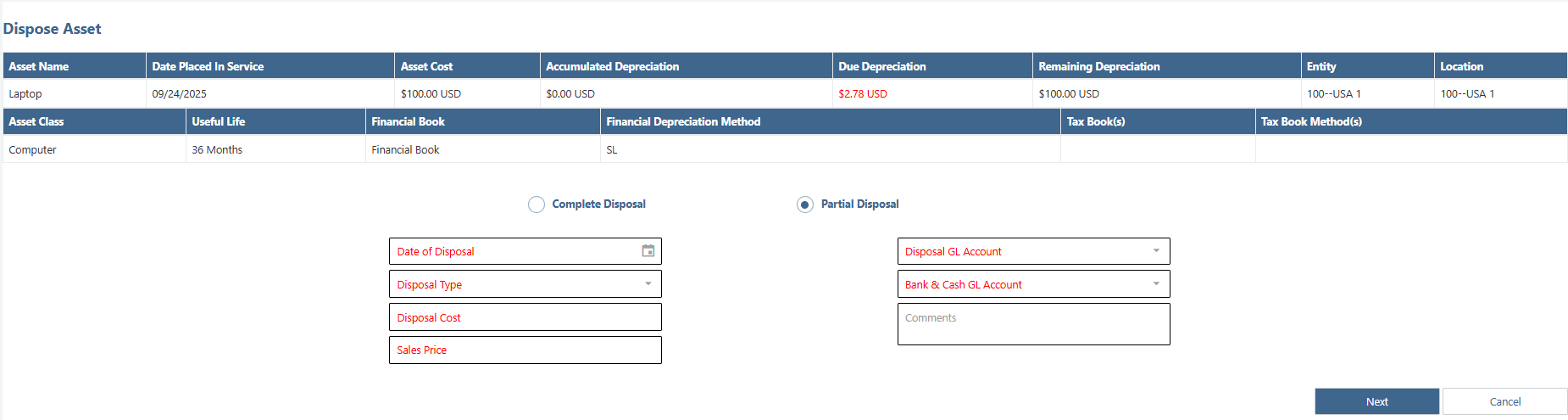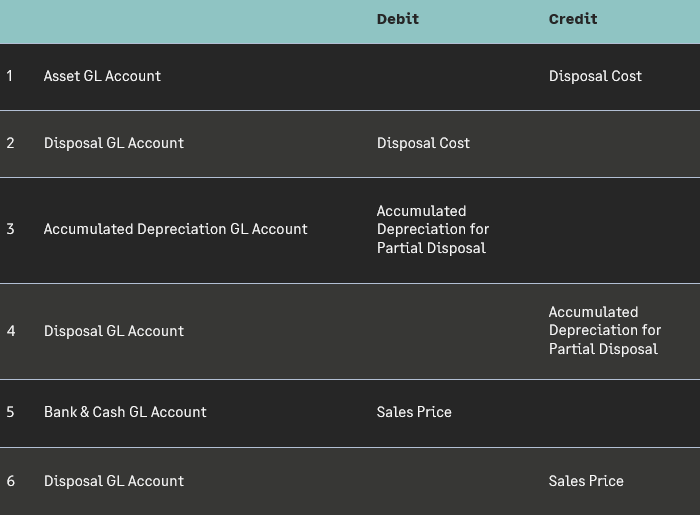Partial Disposal
This feature is useful when an asset is composed of multiple items and there is a desire to dispose of a subset of those items while continuing the original depreciation of the rest.
Example: A company purchased $100,000 worth of several desks for an office building. The company would like to dispose of several desks worth $30,000. With the help of this feature, the user will be able to dispose of $30,000 worth of assets and continue depreciating the remaining of the asset with the original useful life.
Navigate to Fixed Assets > Assets
Open the asset record to be partially disposed of and click on the Dispose button in the top right corner of the page.
Select Partial Disposal. The fields marked with * are required fields.
a. Date of Disposal*: Enter the date on which to completely dispose of the Asset. Make sure to post all the financial depreciations until the date of disposal.
b. Disposal Type*: Select the type based on the reason for partial disposal. This value does not have any impact on the calculations and is informational only.
c. Disposal Cost*: Enter the cost of the part of the asset to be disposed of.
d. Sales Price*: Define the selling price of the partial Asset. If the part of the asset is not sold and partially disposed of due to other reasons, enter $0.00.
e. Disposal GL Account*: Select a Disposal GL Account
f. Bank & Cash GL Account*: Select a Bank & Cash GL Account
g. Comments: Enter comments as desired.
Click on the Next button and confirm the process.
There are several steps to check that the partial disposal process for the chosen asset was done correctly. To do so, navigate to that asset and follow these steps:
For an Original Asset (Disposed)
On the Asset Tab
a. The Status is “Disposed” and the Status-reason is updated with the reason for the partial asset disposal.
On the Status Change Tab
a. The disposal cost is the cost of the disposed part of said asset, and check that the Sales Price was entered at the time of the disposal.
b. The Date of Disposal is the date when that asset was partially disposed of, and the Disposal GL Batch is linked to the resulting journal entry (structured as shown on the right) created for the partial disposal.
c. The Accumulated Depr Partial Disposal is calculated by the application with the following formula to determine gain/loss of the Asset: (Accumulated Depreciation/Asset Cost-Residual Value)*Disposal Cost
d. Partial Disposal Source Asset: N/A
e. Partial Disposal Remaining Assets: Click on the link to open the part of the Asset in “In Service” to view updated Asset information.
f. The Gain/Loss is calculated by the application by Sales Price – (Disposal Cost – Accumulated Depr Partial Disposal) to determine the gain/loss of the partial Asset. A positive amount indicates a gain, while a negative shows a loss.
On the Financial Depreciation Tab
a. The remaining financial depreciation schedules will have the status changed from “Created” to “Cancelled.”
b. The schedules in Posted status will remain unaffected.
On the Tax Depreciation Tab
a. Tax depreciation schedules will be removed (if they existed) and added to the transferred Asset.
For a Remaining Asset (In Service)
On the Asset Tab
a. Status is “In Service.”
b. Status-Reason has no value.
c. Asset Cost is updated by subtracting Disposal Cost from the original Asset Cost.
d. Date Placed in Service and Asset GL Posting Date will be the same as before.
e. Residual Value remains unchanged.
f. Accumulated Depreciation will be calculated using the following steps: Accumulated Depreciation of the disposed of part of the Asset / (Original Asset Cost – Residual Value), or take the above amount and multiply it by (New Asset Cost – Residual Value).
g. Remaining Depreciation will be equal to Asset Cost – Accumulated Depreciation
h. Accumulated Depreciation Before will be calculated by (New Asset Cost * Original Accumulated Depreciation / Original Asset Cost)
i. Last Posting Date Before Import will be updated based on the last posting date on the original Asset.
On the Status Change Tab, fields are N/A aside from Partial Disposal Source Asset in which you may click on the link to open the disposed part of the Asset in “Disposed” status.
On the Financial Depreciation Tab
a. Per-period financial depreciation will be re-calculated based on the updated Asset Cost. It will be determined by dividing the Asset Cost (minus the Residual Value) by the remaining useful life.
On the Tax Depreciation Tab
a. Tax depreciation schedules are added here (if they existed on the Asset before it was disposed of partially) - one set of schedules with the old Asset Cost and another set with the updated Asset Cost.
*An Asset can be partially disposed of multiple times until it is completely disposed.