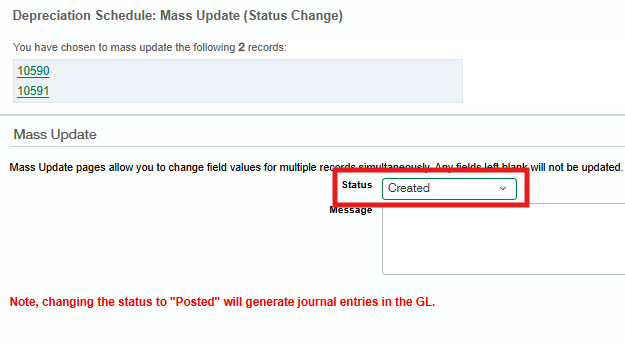Reverse a Depreciation Posting
Reversing a depreciation posting most commonly occurs when you want to split an Asset, as Assets can only be split when they are in the “In Review” status, and this is the only way to move an active Asset into this status.
Steps to reverse a depreciation posting:
Navigate to Fixed Assets > Depreciation Schedules
Locate the Depreciation Schedule(s) in the list view.
Edit the Depreciation Schedule: remove the GL Batch that is linked to the schedule and save
Check the box(es) in the left-side column to select the depreciation schedule
From the More Actions drop-down menu, select Mass Update (Status Change).
Change the status to “Created.”
Locate the journal entry in Intacct and reverse the entry.
Return to the Depreciation Schedule(s) for the asset and edit all affected schedules as necessary.
Repost the schedule.