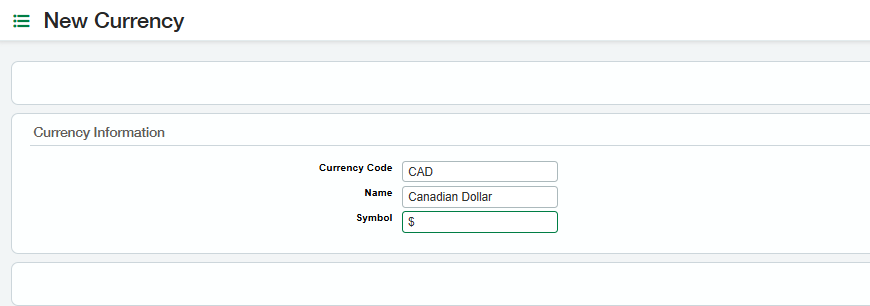Adding Currencies
Fixed Assets supports multi-currency, so if your organization is distributed across several different parts of the world, this application gives you the flexibility to add as many currencies as you require. The Fixed Assets Module requires at least one currency to be enabled, and USD is the default currency. To add multiple currencies, follow these steps:
Navigate to Company > Setup > Transaction Currencies to determine if multiple currencies are enabled. If you do not see “Transaction Currencies,” your Intacct instance is a single currency environment (applicable currencies should also be listed in the config sheet).
To add currencies, navigate to Fixed Assets > Currencies. Click on New Currency and populate the following information, for example:
Currency Code: CAD
Name: Canadian Dollar
Symbol: $
Repeat Step 2 for each additional currency that is required in your environment.
If there are multiple Transaction Currencies, a faster way to add them to Fixed Assets will be to export currencies via the “Transaction Currencies” page as an Excel file. Save the file again as a “.CSV” file.
Navigate to Fixed Assets > Currencies > Import and browse for the file and select the Import Mode as “Online” and click Next. The system will prompt you to map the Intacct Fields along with the fields in the exported CSV file. Map the Currency Code with Currency Code (col A), Name with Name (col B), Symbol with Symbol (col C), and set the Email Address where notifications will be sent when the Import is complete. Once the mapping is complete, click “next” to import the file.