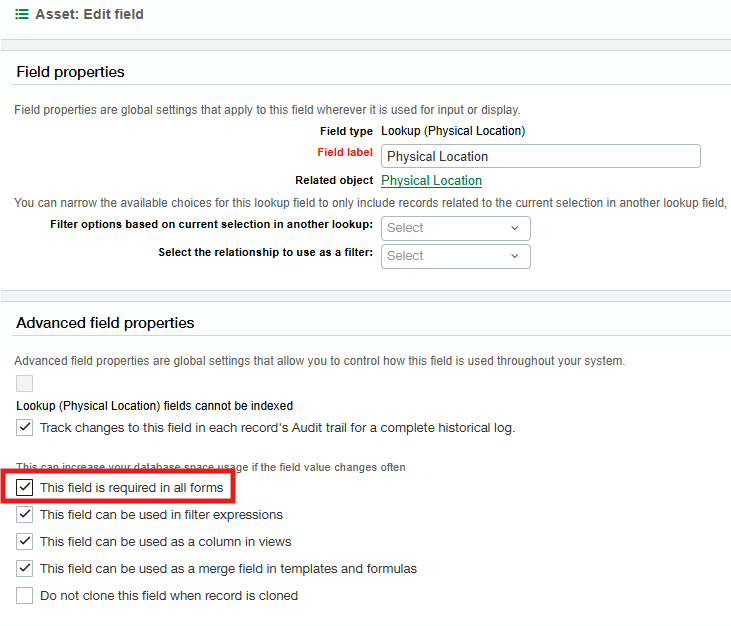Physical location
By default, the physical location field is not required by Fixed Assets; however, if you wish for it to be required, ensure that the Physical Location field is required in all the following areas of the application, as defined in these steps.
Navigate to Fixed Assets > Assets > Object Definition
Click on “Fields”
Search for “Physical Location,” with the Integration Name, “Rphysical_location.”
Click “Edit”
Check the checkbox, “This field is required in all forms,” and then save it.
Navigate to Fixed Assets > CIP Assets > Object Definition
Click on “Pages”
Edit the page, “Capitalize,” select the Physical Location field, and mark it required.
Click Save.
Navigate to Platform Services > Objects > AP Bill Detail > Object Definition
Edit the smart rule, “APBILLITEM_FILL_ASSET_RELATED_FIELDS,” and navigate to Step 2 – Select Properties.
Replace the existing condition and Error Message with the following and save the smart rule.
Condition:
({!APBILLITEM.IS_ASSET!} == true && {!APBILLITEM.ASSET_NAME!} != '' && {!APBILLITEM.DATE_PLACED_IN_SERVICE!} != '' && {!APBILLITEM.ASSET_GL_POSTING_DATE!} != '' && {!APBILLITEM.LOCATIONID!} != '' && {!APBILLITEM.DEPARTMENTID!} != '' && {!APBILLITEM.PHYSICAL_LOCATION!} != '') || ({!APBILLITEM.IS_ASSET!} == false && {!APBILLITEM.ASSET_NAME!} == '' && {!APBILLITEM.DATE_PLACED_IN_SERVICE!} == '' && {!APBILLITEM.ASSET_GL_POSTING_DATE!} == '' && {!APBILLITEM.PHYSICAL_LOCATION!} == '')Error Message:
If you have checked the 'Is Asset' field, please fill all of the following fields in order to create an Asset for the Bill Item: “Asset Name,” “Date Placed in Service,” “Asset GL Posting Date,” “Physical Location,” “Location” and “Department” or if you filled all fields, please make sure the IS_ASSET flag is checked, as well.
Navigate to Platform Services > Objects > Credit Card Transaction Entry > Object Definition
Edit the smart rule, “CCARDENTRY_FILL_ASSET_RELATED_FIELDS,” and navigate to Step 2 – Select Properties.
Replace the existing condition and Error Message with the following and save the smart rule.
Condition:
({!CCTRANSACTIONENTRY.IS_ASSET!} == true && {!CCTRANSACTIONENTRY.ASSET_NAME!} != '' && {!CCTRANSACTIONENTRY.DATE_PLACED_IN_SERVICE!} != '' && {!CCTRANSACTIONENTRY.ASSET_GL_POSTING_DATE!} != '' && {!CCTRANSACTIONENTRY.LOCATIONID!} != '' && {!CCTRANSACTIONENTRY.DEPARTMENTID!} != '' && {!CCTRANSACTIONENTRY.PHYSICAL_LOCATION!} != '') || ({!CCTRANSACTIONENTRY.IS_ASSET!} == false && {!CCTRANSACTIONENTRY.ASSET_NAME!} == '' && {!CCTRANSACTIONENTRY.DATE_PLACED_IN_SERVICE!} == '' && {!CCTRANSACTIONENTRY.ASSET_GL_POSTING_DATE!} == '' && {!CCTRANSACTIONENTRY.PHYSICAL_LOCATION!} == '')Error Message:
If you have checked the “Is Asset” field, please fill all of the following fields in order to create an Asset for the Charge Card Transaction Entry: “Asset Name,” “Asset GL Posting Date,” “Physical Location,” “Date Placed in Service,” “Location” and “Department” or if you filled all fields, please make sure the IS_ASSET flag is checked, as well.
To determine which POTD is enabled, check the PO Integration package by navigating from within the top-level to Platform Services > Custom Packages and viewing the Fixed Assets PO Integration package. Note that this is to be performed only if PO Integration is enabled for FA.
Navigate to Platform Services > Objects > Vendor Invoice Detail. Make sure to navigate to the “Detail” objects of each POTD.
Edit the smart rule, “VENDOR_INVOICE_ASSET_FIELDS_INV” and navigate to Step 2 – Select Properties. Depending upon the name of the POTD, the smart rule will be named “*POTDNAME*_ASSET_FIELDS_INV.” If the smart rule is missing the link to edit it, edit the custom PO package used to import the PO Integration package at the time of the FA set up to each of the POTD enabled for FA.
Replace the existing condition and Error Message with the following and save the smart rule. You may Import the package if modifying it via the Fixed Assets PO Integration Package as well.
Condition:
({!PODOCUMENTENTRY.IS_ASSET!} == true && {!PODOCUMENTENTRY.ASSET_NAME!} != '' && {!PODOCUMENTENTRY.DATE_PLACED_IN_SERVICE!} != '' && {!PODOCUMENTENTRY.ASSET_GL_POSTING_DATE!} != '' && {!PODOCUMENTENTRY.LOCATIONID!} != '' && {!PODOCUMENTENTRY.DEPARTMENTID!} != '' && {!PODOCUMENTENTRY. PHYSICAL_LOCATION!} != '') || ({!PODOCUMENTENTRY.IS_ASSET!} == false && {!PODOCUMENTENTRY.ASSET_NAME!} == '' && {!PODOCUMENTENTRY.DATE_PLACED_IN_SERVICE!} == '' && {!PODOCUMENTENTRY.ASSET_GL_POSTING_DATE!} == '' && {!PODOCUMENTENTRY.PHYSICAL_LOCATION!} == '')Error Message:
If you have checked the “Is Asset” field, please fill all of the following fields to create an Asset for the Invoice Item: “Asset Name,” “Date Placed in Service,” “Asset GL Posting Date,” “Physical Location,” “Location” and “Department” or if you filled all fields, please make sure the IS_ASSET flag is checked, as well.
If after performing these steps you wish for the Physical location field to be a non-required field, please perform the inverse of each of these steps and revert any values changed, such as the smart rule conditions, back to their original values.
Original values for the smart rules:
APBILLITEM_FILL_ASSET_RELATED_FIELDS
Condition:
({!APBILLITEM.IS_ASSET!} == true && {!APBILLITEM.ASSET_NAME!} != '' && {!APBILLITEM.DATE_PLACED_IN_SERVICE!} != '' && {!APBILLITEM.ASSET_GL_POSTING_DATE!} != '' && {!APBILLITEM.LOCATIONID!} != '' && {!APBILLITEM.DEPARTMENTID!} != '') || ({!APBILLITEM.IS_ASSET!} == false && {!APBILLITEM.ASSET_NAME!} == '' && {!APBILLITEM.DATE_PLACED_IN_SERVICE!} == '' && {!APBILLITEM.ASSET_GL_POSTING_DATE!} == '')Error Message:
If you have checked the 'Is Asset' field, please fill all of the following fields to create an Asset for the Bill Item: “Asset Name,” “Date Placed in Service,” “Asset GL Posting Date,” “Location” and “Department” or if you filled all fields, please make sure the IS_ASSET flag is checked, as well.
CCARDENTRY_FILL_ASSET_RELATED_FIELDS
Condition:
({!CCTRANSACTIONENTRY.IS_ASSET!} == true && {!CCTRANSACTIONENTRY.ASSET_NAME!} != '' && {!CCTRANSACTIONENTRY.DATE_PLACED_IN_SERVICE!} != '' && {!CCTRANSACTIONENTRY.ASSET_GL_POSTING_DATE!} != '' && {!CCTRANSACTIONENTRY.LOCATIONID!} != '' && {!CCTRANSACTIONENTRY.DEPARTMENTID!} != '') || ({!CCTRANSACTIONENTRY.IS_ASSET!} == false && {!CCTRANSACTIONENTRY.ASSET_NAME!} == '' && {!CCTRANSACTIONENTRY.DATE_PLACED_IN_SERVICE!} == '' && {!CCTRANSACTIONENTRY.ASSET_GL_POSTING_DATE!} == '')Error Message:
If you have checked the “Is Asset” field, please fill all of the following fields in order to create an Asset for the Charge Card Transaction Entry: “Asset Name,” “Asset GL Posting Date,” “Date Placed in Service,” “Location” and “Department” or if you filled all fields, please make sure the IS_ASSET flag is checked, as well.
PO Objects - VENDOR_INVOICE_ASSET_FIELDS_INV
Condition:
({!PODOCUMENTENTRY.IS_ASSET!} == true && {!PODOCUMENTENTRY.ASSET_NAME!} != '' && {!PODOCUMENTENTRY.DATE_PLACED_IN_SERVICE!} != '' && {!PODOCUMENTENTRY.ASSET_GL_POSTING_DATE!} != '' && {!PODOCUMENTENTRY.LOCATIONID!} != '' && {!PODOCUMENTENTRY.DEPARTMENTID!} != '') || ({!PODOCUMENTENTRY.IS_ASSET!} == false && {!PODOCUMENTENTRY.ASSET_NAME!} == '' && {!PODOCUMENTENTRY.DATE_PLACED_IN_SERVICE!} == '' && {!PODOCUMENTENTRY.ASSET_GL_POSTING_DATE!} == '')Error Message:
If you have checked the “Is Asset” field, please fill all of the following fields to create an Asset for the Invoice Item: “Asset Name,” “Date Placed in Service,” “Asset GL Posting Date,” “Location” and “Department” or if you filled all fields, please make sure the IS_ASSET flag is checked, as well.