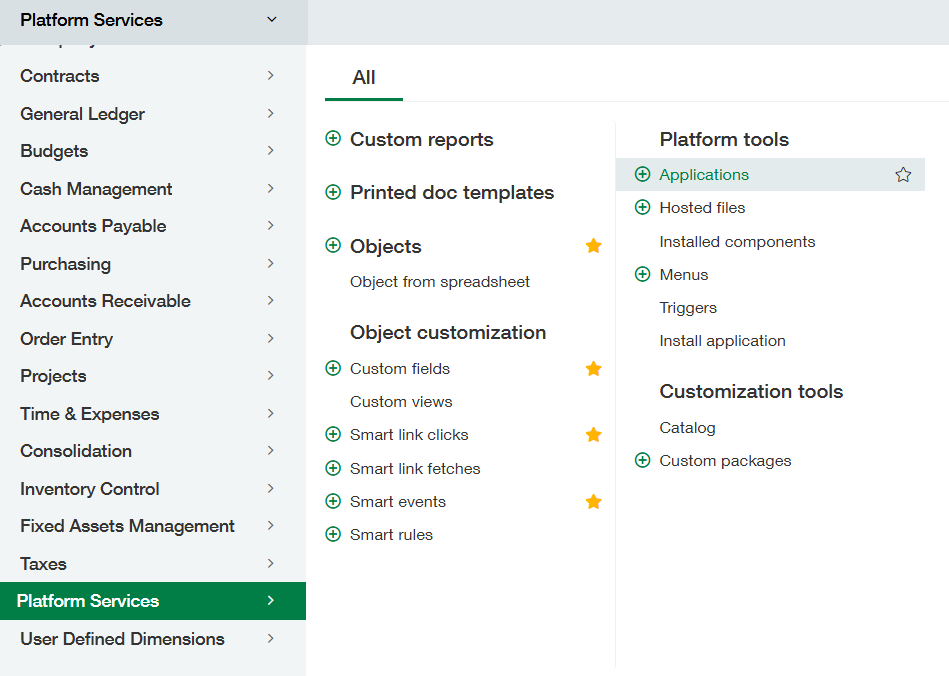Set Up
Installing the Fixed Assets Package
The first step is to install the Fixed Assets module. To install the package:
Ensure you are in your Intacct instance where Fixed Assets will be installed.
Download the installation package from our resources page.
Save the Fixed Assets XML file in a readily accessible location on your device and unzip the file.
In Intacct, go to Platform Services > Applications.
Click on Install from XML and click the Choose File button.
Browse for the Fixed Assets XML file and click Install.
Please wait for a few minutes for the application to be installed. Once it is installed, you will be presented with the following message: “Fixed Assets Application has been installed.” After the installation is complete, click Done.
Refresh the page.