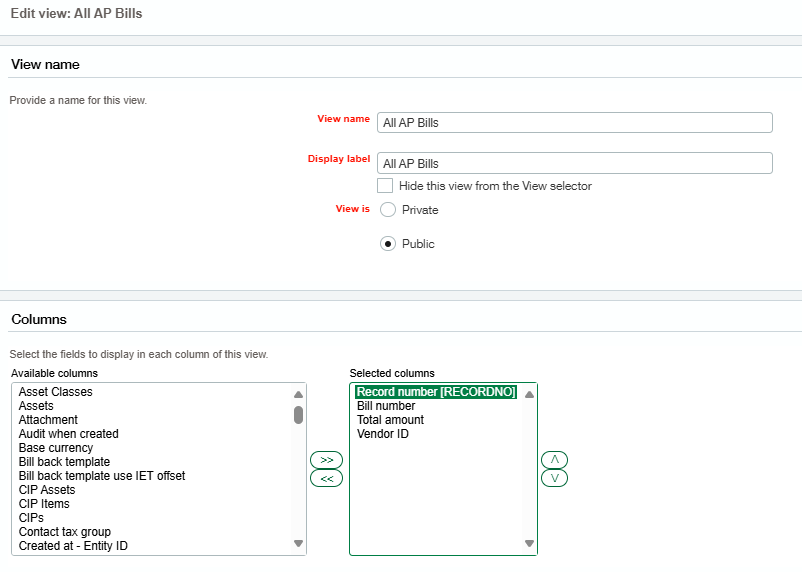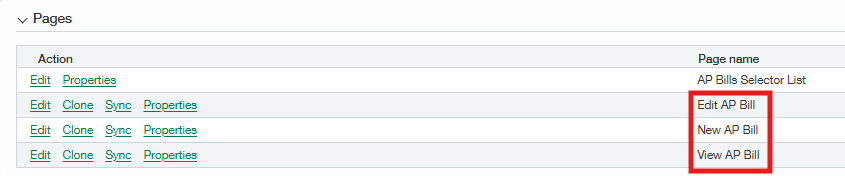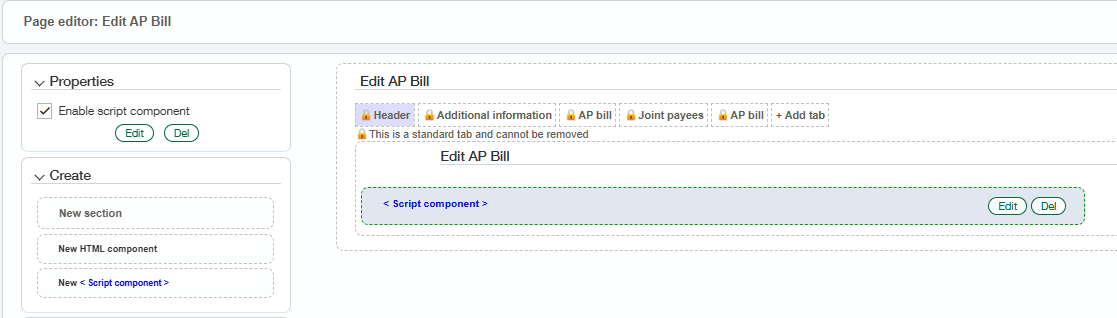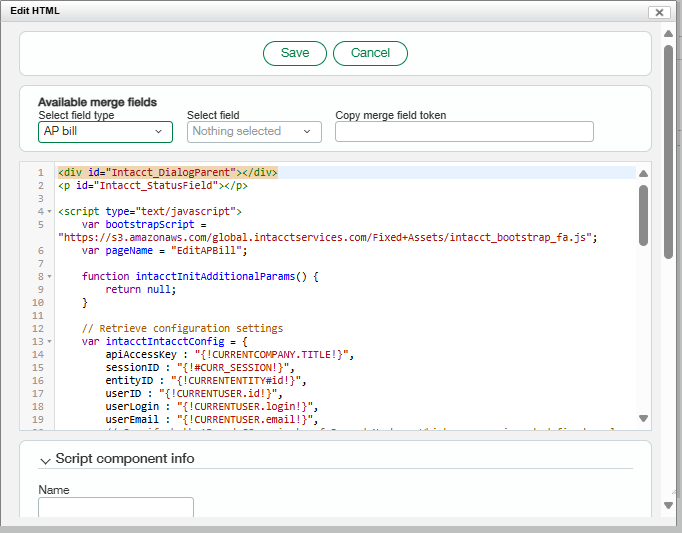AP Integration Views
In order to connect the Accounts Payable module with Fixed Assets, there are some script components that need to be added to all pages and there are multiple views that must be edited. This configuration will act as a 'bridge' between the two modules, thus allowing automatic generation of an Asset after an AP Bill is posted successfully. To adjust the views please follow these steps:
Navigate to Platform Services> Objects > search for AP Bill and click on it.
Click on Views and Edit next to “All AP Bills.”
Select the “Record Number” from the “Available Columns” section and place it on the “Selected Columns” section by clicking the arrows pointing to the right.
Move “Record Number” to the top of the displayed fields.
Click Save. (This is how the Module 'talks' to the AP Bills).
*Ensure that the “All AP Bills” view is listed first and the “FA All AP Bills” view is second, if this is not the case, please reorder these views.
Repeat steps 1 - 5 for the AP Bill Detail Object.
AP Integration Scripts
To adjust the pages scripts please follow these steps:
Navigate to Platform Services> Objects > search for AP Bill and click on it.
Click on Pages and click Edit next to “Edit AP Bill” page.
Drag a new <script Component> from the left side of the page and place it beneath the “Edit AP Bill” section in the middle of the page. Then click Edit to edit the script component.
Copy the contents from the file “Edit AP Bill” from the FA Setup folder > AP Bill Integration and paste it in the script component. Save the script component and then save the page
These same steps must be repeated for the “New AP Bill,” and “View AP Bill” pages.
*Each script on each of the 3 pages are different so please ensure that you use the correct scripts found within the FA Setup Folder.