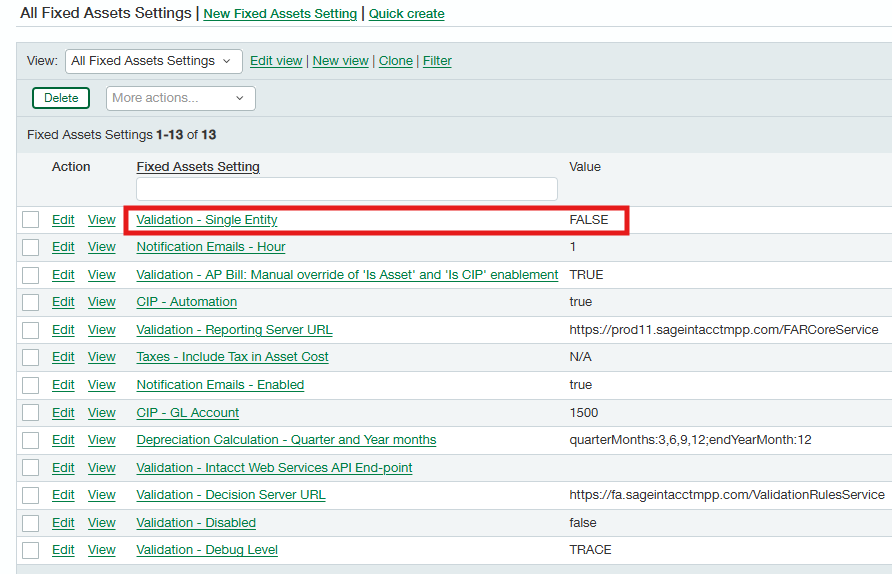Validation Rules
For the Validation Rules to run correctly in Fixed Assets, the API Permissions need to be set up. Here are the steps to set up the API Permissions based on your Intacct Instance (i.e. Single Entity/Multi-Entity).
*We recommend not turning off the validation rules, as they prevent customers from making mistakes that they typically only discover after several months.
If the customer posts at the top level, they cannot use validation rules, and these must be set to off, or never turned on in the first place. Go to the section “Configurations related to Disabling Validation Rules” for the additional steps that must be completed when Validation Rules are turned off.
If the customer posts at the entity level, you will need to turn on validation rules.
Navigate to Company > Admin > Web Services user.
Click on View Permissions & Roles for the user xmlgw-FA.
Click on the Roles tab and then click on View beside the role Module: Fixed Assets.
Click on Permissions for Fixed Assets Module.
Click on 'all' for all sections.
Uncheck the checkbox for “Validation Message” for “Edit,” “Import,” and “Templates.” Also, uncheck the checkbox for “Initialize Validation” and “Disable Validation.”
Hit Save on the “Fixed Assets Permissions” pop-up and Save on the Roles subscriptions page, and then click Done.
Please check whether your Intacct Instance is single-entity or multi-entity in the config sheet. Navigate to Fixed Assets > Fixed Assets Settings > List.
Navigate to the setting “Validation – Single Entity” and click Edit.
If the company is a single entity company, edit the Value to “True.”
If the company is a multi-entity company, edit the Value to “False.”
Click Save.
On the same page, click Edit on the “Validation-Disabled” setting.
If the customer is working at the top level, disable validation rules by editing “Value” to True. Then click Save.
If the customer is working at the entity level, enable validation rules by editing “Value” to False. Then click Save.