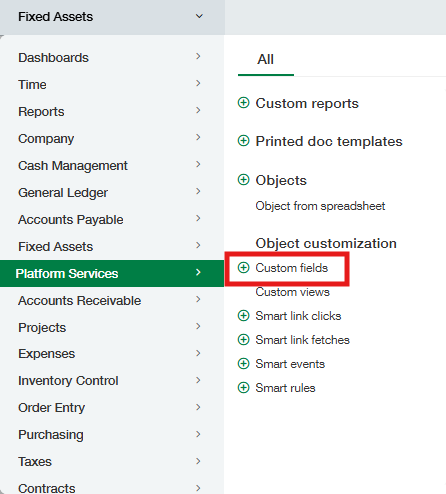Direct Post Method (New CIP Method)
This configuration is only required to be done if the customer is currently using the asset conversion method (old CIP solution) and they need to switch to the direct post method for any Fixed Assets version 7 or later.
Pre-Requisites
FA V7.0 or later is set up and installed
Validation Rules are enabled
Please make sure to follow the steps in the exact order in which they are listed:
Navigate to Platform Services > Custom Fields
Check the “Include inactive” checkbox to true in the upper left corner.
Edit the field, “CIP Asset,” with the integration name, “CIP_ASSET,” for the AP Bill Detail object.
Navigate to Step 4 – Select Deployment Options of the field and ensure that the checkboxes for “Field is hidden” and “Field is inactive" the following are unchecked.
Click Save.
Repeat steps 3 - 5 for the “CIP GL Posting Date,” “CIP Item Name,” and “Is CIP” fields.
Repeat steps 3 - 6 for those same fields for the Credit Card Transaction Entry object.
Navigate to Platform Services > Smart Rules
Check the “Include inactive” checkbox to true in the upper left corner.
Edit the smart rule, “CIP_REQUIRED_FIELDS” for the AP Bill Detail object.
Navigate to Step 4 – Select Deployment Options
Mark the status as Active.
Click Save.
Repeat steps 10 - 13 for the “ONLY_CIP_OR_ASSET” smart rule
Repeat steps 10-14 for those same smart rules for the Credit Card Transaction Entry object.
Navigate to Fixed Assets > CIPs and click on Object Definition. (If you do not see Object Definition on the top right corner of the page, ensure you have admin permissions for the CIP object)
Navigate to Triggers and edit the one called “Cannot Use Asset GL Account.”
Enable the checkbox called “This trigger is deployed” to true to deploy the trigger and click Save.
*Optional Step*
If the PO Integration is not enabled for FA, then skip this step.
If PO Integration is enabled for FA, then proceed with making similar changes to the PO Transaction Detail Object for all the different Purchasing Transactions enabled for FA. For example, if Purchase Order and Vendor Invoice are enabled for FA, then use the Purchase Order Detail and Vendor Invoice Detail objects to make these changes. You can choose to manually modify these fields or via the FA_PO-Integration_v8.5.xml customization package.
If modifying via the package, include the following tags and re-import the package. Make sure to save the package with its original name and then re-import it to avoid any conflicts.
<hidden>false</hidden>
<active>true</active>
CIP Item
Navigate to Fixed Assets > CIP Items and click on Object Definition.
Navigate to Fields and edit the field called “CIP.”
Enable the checkbox, “This field is required in all forms,” to true and click Save.
Navigate to Fields and edit the field called “CIP Item.”
Enable the checkbox, “This field is required in all forms,” to true and click Save.
Navigate to Unique Indexes and click New unique index
Index Name: CIP Item Name unique
Error Message: CIP Item Name must be unique
Unique fields combination: Select the CIP Item field
Asset Class
Navigate to Fixed Assets > Asset Classes and click on Object Definition.
Navigate to Triggers and edit the one called “Cannot Use CIP GL Account.”
Enable the checkbox called “This trigger is deployed” to true to deploy the trigger and click Save.
Asset
Navigate to Fixed Assets > Assets and click on Object Definition.
Navigate to Pages and click edit on the “Take Out of Service” page.
Remove the “GL Account for CIP” field from the page.
Add the field, “CIP,” to the page (right below the field, “Date Out of Service”) and mark it required from the Properties section on the left, and then click Save.
Navigate to Triggers and click edit on the “Check CIP GL Account Presence” trigger.
Enable the checkbox, “This trigger is deployed,” to true and click Save.
Navigate to Document Templates and click edit on the “Create CIP Item - Out of Service Asset” template.
Add the following line “<Rcip>{!asset.Rcip#id!}</Rcip>” right under the </amount> tags and then click Save.
Next, edit another document template called “Create GL Batch - Out of Service Asset.”
Replace the following line “<accountno>{!asset.RGLAccountCIPAsset!}</accountno>” with this new line “<accountno>{!RAssetCIP.RGLACCOUNT!}</accountno>” and then click Save.
Fixed Assets Setting
Navigate to Fixed Assets > Fixed Assets Settings and edit the “CIP – Automation” setting. Ensure the value is true so that CIP Automation is enabled.
Asset Conversion Method (old CIP method)
If the client wishes to use or remain on the old CIP method, then please perform the inverse of each of these steps and revert any values changed, such as the inactive fields and smart rules, back to their original values, and anything that was created or deployed, must be deleted or undeployed.