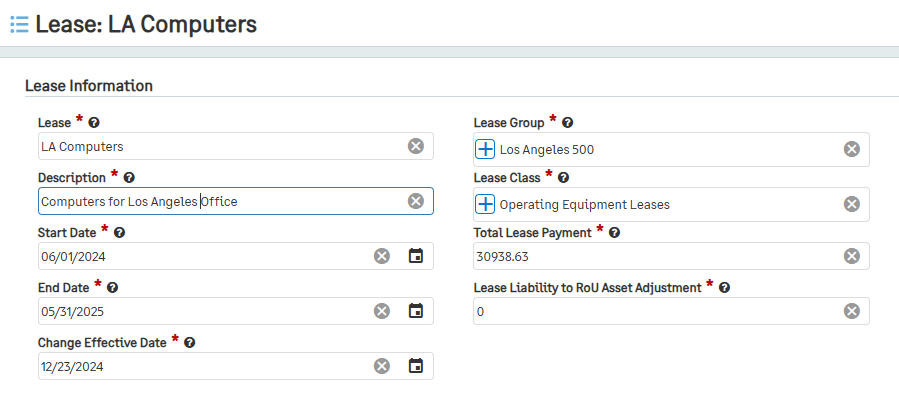Editing a Lease out of Service
Once a lease is taken out of service, changes can be made to the Lease Payment Schedule. The first section that can be edited is the Lease Information tab.
To edit the Lease information:
Go to Lease Accounting > Leases > click on the out-of-service Lease that needs to be edited.
In the top right corner, click Edit.
Edit any one of the editable fields available:
Lease
Description
Start Date
End Date
Change Effective Date
Note: The Start Date must be the same day or earlier than the selected Change Effective Date.
Lease Group
Lease Class
Total Lease Payment
Note: If your Payment Frequency is set to “Import," Total Lease Payment will update after your payment schedules are confirmed by placing back in service.
Lease Liability to RoU Asset Adjustment
Vendor
Discount Rate
Tax
Payment Frequency
Note: You cannot change to or from Custom and Import during this phase.
AP Bill Creation
Click Save.
Note: If any of the following fields are changed, the Lease cannot be directly Put Back into Service and will need to have the Payment and Lease Schedules regenerated:
Start Date
End Date
Lease Class
Lease Group
Total Lease Payment
Lease Liability to RoU Adjustment Amount
Discount Rate
Useful Life
Payment Frequency
Tax
Additionally, a non-editable field called Change Status is added to the lease. When a Lease’s Change Status is “Created,” multiple updates can be made to the Lease Info tab fields. Once the Payment Schedules are generated, the Change Status is “NULL,” and no more changes can be made to the lease unless it is taken back Out of Service. Below is a diagram of the different change statuses.