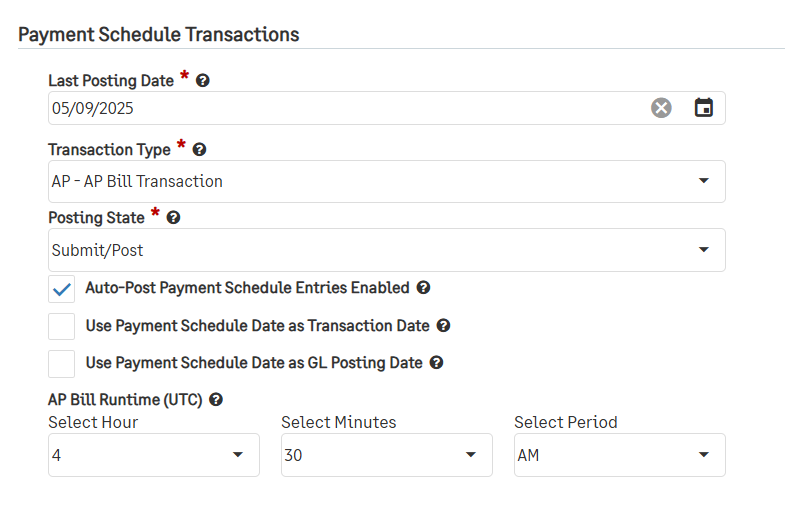Setting up the Lease Accounting Configuration Page
After setting up the provisioning section on your configuration page, you should continue to configure your lease accounting environment.
The first is Payment Schedule Transactions which controls generated transactions based on the payment schedule of your lease.
To set up the Payment Schedule Transactions section, you should understand the fields attached and configure them according to your needs. The fields are:
Last Posting Date-Time: Select the last day transactions were recorded in this environment. From that set date and moving forward, a transaction will be generated for the Lease Payments to be paid through the corresponding module if any are scheduled for that period.
Transaction Type: Select your preferred transaction type from the drop-down; currently, there is the only choice - AP Bill.
Posting State: Select if the system should generate transactions in a Draft or a Submit/Post state.
Auto-Post Payment Schedule Entries Enabled: Check this box to make sure the system auto generates any transactions that will be created.
AP Bill Runtime (UTC): After electing to auto-post, you can select what time the system will run. This time is in UTC.
Use Payment Schedule Date as Transaction Date: Check this box if you would like transactions to be created using the current or “As Of” date. If a transaction is created before their due date, the transaction’s date is the same as the payment schedule date.
Use Payment Schedule Date as GL Posting Date: Check this box if you would like transactions to be created with a GL Posting date set to the current or provided “GL Posting Date.” If a transaction created before or after their due date, the transactions’ posting date is the same date as their payment schedule date.
The second section is Lease & RoU Asset Depreciation Schedule Transactions which controls generated journal entries based on the liability and depreciation schedules of your lease.
To set up the Lease & RoU Asset Depreciation Schedule Transactions section, you should understand the fields attached and configure them according to your needs. The fields are:
Last Posting Date-Time: Select the last day the entries were recorded in this environment. From that set date and moving forward, an entry will be generated for the liability and depreciation through the General Ledger.
GL Journal Postings: Select your preferred posting type from the drop-down: Detailed Journal per Lease Class which generates a combined entry per lease class or Journal per Lease which creates separate entries for each lease.
Posting State: Select if the system should generate entries in a Draft or a Submit/Post state.
GL Journal Posting Frequency: Select how often journal entries should be generated. There are three options: Set Day of the month which generate entries on your chosen day of every month, Last Day of the month which generates entries on the last day of every month, and Every x days from a Date which generates entries every chosen number of days from the start day you select.
Auto-Post Lease and RoU Asset Depreciation Schedule Posting Enabled: Check this box to make sure the system auto generates any journal entries that will be created.
GL Journal Runtime (UTC): After electing to auto-post, you can select what time the system will run. This time is in UTC.
Populate GL Exchange Rate Date with Lease Start Date: Check this box if you would like your entries’ exchange rate date to be created using the lease’s start date.