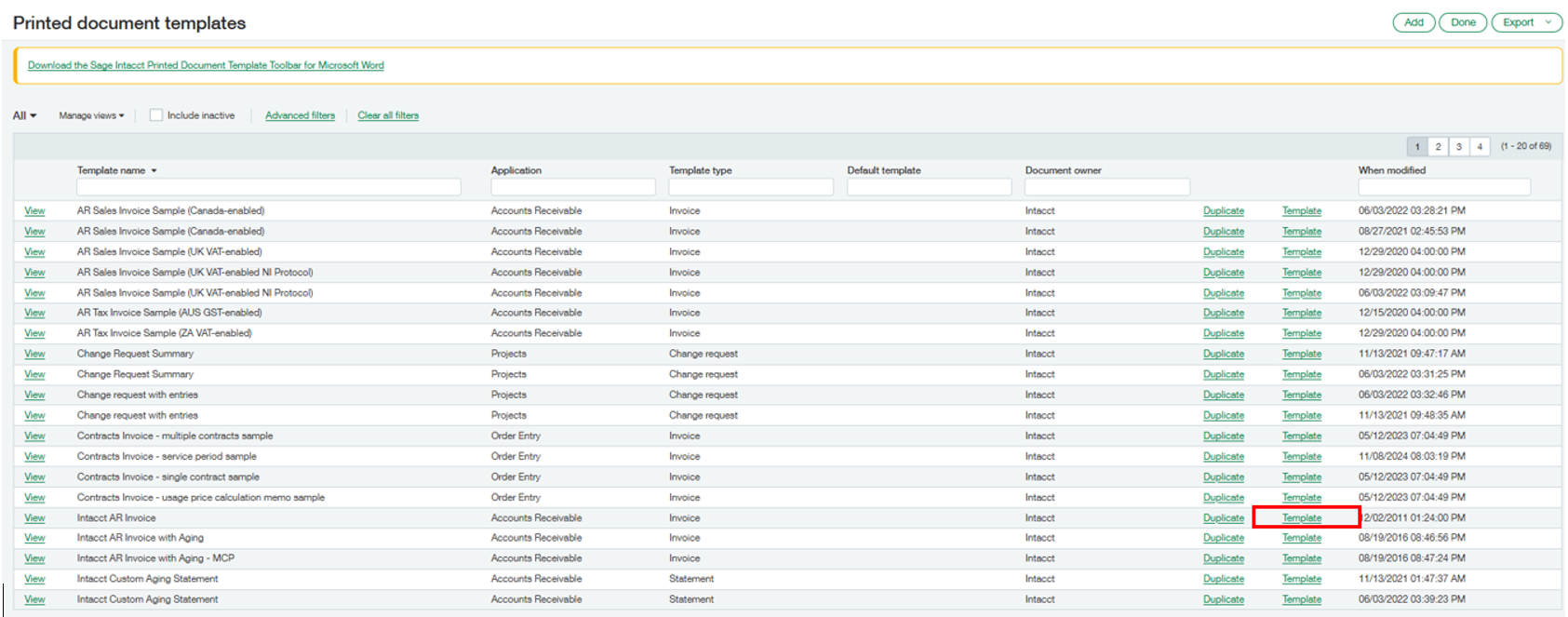Adding the New Invoice Template
Our updated printed doc template with our Pay Now button is ready to bring back into Intacct. The steps below explain how to add this template into Intacct and make it the default document template in AR, Order Entry, or for a customer.
Log in to your Sage Intacct company
While at the top level, navigate to Applications>Platform Services>Printed Doc Templates
You can edit an existing template and upload the new document. We suggest adding a new template by selecting Add.
Give the template a name and choose the application, either Accounts Receivable or Order Entry. For both Order Entry and Accounts Receivable, the Template Type is Invoice. Upload the document using the added Pay Now button, and save the new document template.
Now we can make the new template the default for Account Receivable Invoices, an Order Entry Transaction Definition, or a given Customer.
Accounts Receivable:
Navigate to Accounts Receivable>Setup>Configuration from the Top-Level.
Scroll down to the Formatting section>Printed Document templates.
Under Invoice, select our template from the drop-down.
Click save; now our Pay Now template is the default.
Order Entry:
Navigate to Order Entry>Setup>Transactions Definitions from the Top-Level.
Select Edit on the Transaction Definition you wish to make the Pay Now template the default.
While editing the Transaction Definition, scroll down to the Print section>Printed Document Template.
Select our Pay Now template in the dropdown, and save the Transaction Definition. Our updated Pay Now template is now the default invoice PDF.
Customer:
From either Order Entry or Accounts Receivable select Customers.
Edit the customer for whom you wish to make the template default.
While editing, click the Additional Information tab and scroll down to the Printed Document Templates section.
Select our Pay Now template under the Invoice drop-down field.
Save the customer, which will make this the default template for the customer.
-
Add a short summary or a list of helpful resources here.