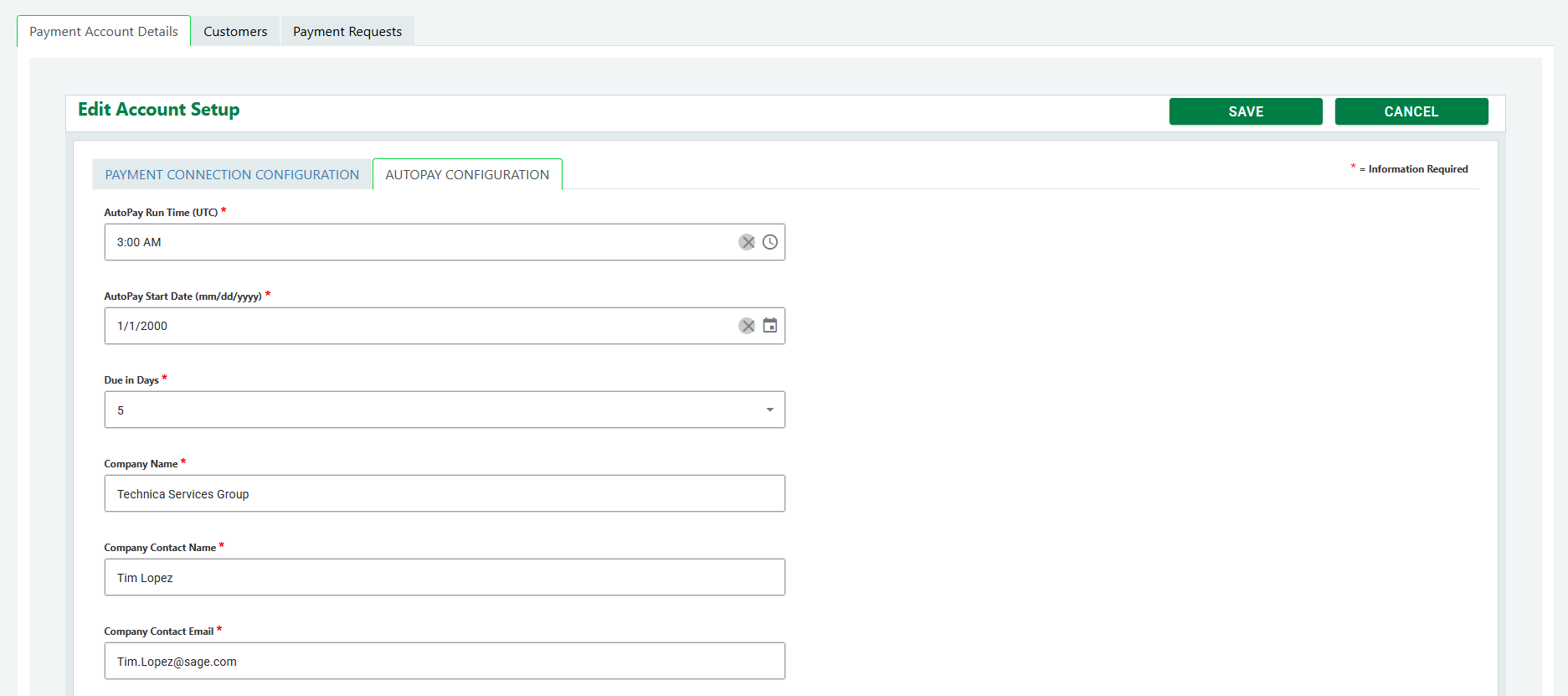Setting Up Autopay
Within Unipay, Autopay is a feature that will allow the integration to automatically pick up invoices and attempt to send them to your payment provider. If a payment method is set up for a customer, the invoice will successfully make it to the payment provider, and a payment request will be generated. Additionally, an email will be sent to the end customer informing them of this invoice and the payment being processed. If Autopay attempts to send an invoice to the payment provider for a customer who does not have an established payment method, the application will send an email to the customer with the invoice details, and a link for the customer to create their payment method. Autopay can be turned on and off for each customer by:
Within the Sage Intacct company, navigate to Accounts Receivable>Customers.
Edit the customer you wish to turn on or off autopay.
At the bottom of the page, there will be a checkbox called Auto Pay, where this can be enabled or disabled. This setting can also be updated in mass using Sage Intaccts import functionality.
To configure Autopay and dictate when the application will look at invoices:
Navigate to the Unipay site and login.
Once logged in, click the pencil on the Payment Account you wish to configure Autopay
Once inside the payment account, select the Autopay Configuration tab.
Within this section, you can now configure the autopay settings. Below are the available fields in Autopay Configuration:
AutoPay Run Time (UTC) - This is the time in which the Autopay feature will query for all open invoices that meet the setting criteria. For any invoice that meets the settings, and the Customer has autopay enabled, the solution will attempt to process the payment utilizing GoCardless
AutoPay Start Date (mm/dd/yyyy) - This setting determines how far back the solution should look at invoices. If you wish to begin processing invoices as of today, you will select today's date. The AutoPay feature will not sync invoices to GoCardless whose due date is before this date.
Due in Days - This setting allows a user to select the number of days from the invoice due date that the Autopay feature should attempt to process payments. For example, if Due in Days is selected as 5 days, then the solution would look for all invoices whose due date is less than or equal to the due date +5 days. This will ensure that invoices are in GoCardless before the Charge Date. In addition, this allows time for the end Customer to create a mandate if one does not exist.
Company Name - The Autopay feature will send an Email to the end Customer, informing them that an invoice payment is being attempted. This setting is the Company name that should be included in the email body sent to the end customer. This should be the user's company name that GoCardless for Sage Intacct is processing the payment on behalf of.
Company Contact Name - The Autopay feature will send an Email to the end Customer, informing them that an invoice payment is being attempted. This setting is the Company contact name that should be included in the Email body sent to the end customer. This should be the user contact name or an individual from their organization.
Company Contact Email - The Autopay feature will send an Email to the end Customer, informing them that an invoice payment is being attempted. This setting is the Company Contact Email that should be included in the email body sent to the end customer. Note, this is also the email that will receive the emails after every autopay job, informing the user of emails and payment requests made.
Company Contact Phone - The Autopay feature will send an Email to the end Customer, informing them that an invoice payment is being attempted. This setting is the Company Contact Phone number that should be included in the email body sent to the end customer.